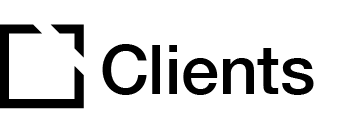Outline
This extension is NOT recommended for use when creating accessible courses.
The Stamps extension lets you add a stamp/image to selected components once they have been completed.
This article provides an overview of Stamps extension and extension setup, and provides an example of Stamps extension configurations.
Extension overview
The Stamps extension lets you add a stamp/image to selected components once they have been completed. In the Stamp extension you select the stamp image and which components you would like to stamp.
You enable the Stamps extension in the Extension section in your Evolve course.
Extension set up
To enable the Stamps extension in your Evolve course, press the Extensions button in the top left and select Stamps.

General section
In the General section:

- In the General section, select a Stamp Image for the Stamps extension.
- Add Stamp Image Alt Text as needed.
- Add Stamp Width. This is the width you would like the stamp to be. By default, this is set to 200.
- Add Stamp Offset Top. This value is the offset from the top of the component. By default, this is set to -100.
- Add Stamp Offset Right. This value is the offset from the left of the component. By default, this is set to -100.
- Select Stamps components that can award a stamp by clicking the Show Components dropdown.
Extension Example
Below are examples that illustrate the Stamps extension setup:

Example 1 – displays a Stamp Image (the yellow star to the right) that marks the component as completed.

Did this article help?
Let us know by leaving a star rating or review at the top of this article.