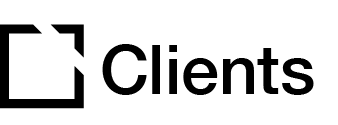Outline
This extension is suitable for use when creating accessible courses.
The Course Navigation extension lets you add a course navigation panel to your course.
This article provides an overview of the Course Navigation extension and extension setup.
Extension overview
The Course Navigation extension lets you add a course navigation panel to your course. The Course Navigation will display all pages and topics in the course. By default, the course navigation panel appears on the left-hand side but can easily be configured to show on the right-hand side.
You enable the Course Navigation extension in the Extensions section in your Evolve course.
Extension set up
To enable the Course Navigation extension in your Evolve course, press the Extensions button in the top left and select Course Navigation.

General section
In the General section:

- Add Root Menu Text.
- Add a Course Navigation Button ARIA Label, for screen readers as needed.
- Add a Course Navigation Description ARIA Label, for screen readers as needed.
Appearance section

- In the Appearance section, set a Course navigation button icon.
- Toggle to Set course navigation panel on right side. By default, the course navigation panel appears on the left-hand side.

Did this article help?
Let us know by leaving a star rating or review at the top of this article.