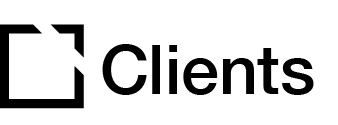Outline
This extension is suitable for use when creating accessible courses.
The Progress extension shows page content progress. The Progress extension tracks the completion of articles and can also track components.
This article provides an overview of the Progress extension and extension setup.
Extension overview
The Progress extension shows page content progress. The Progress extension tracks the completion of articles and can also track components.
You enable the Progress extension in the Extensions section in your Evolve course.
Extension set up
To enable the Progress extension in your Evolve course, press the Extensions button in the top left and select Progress.

General section
In the General section:

- Add Course exit button text.
- Add Progress Button ARIA Label Label for screen readers as needed.
- Add Progress Side Panel Title. This title is to be displayed in the Progress side panel.
- Add a Progress Description ARIA Label, as needed.
Behavior section

- In the Behavior section, you Set Progress Articles by choosing which articles to show in the progress panel.
- Toggle to enable Show Component Completion. If this setting is enabled, the Progress extension will also show component completion for tracked articles
- Set Progress Components by choosing which components to show in the progress panel.
- Toggle to Show course exit button. If enabled, a course exit button is shown.
- Toggle to enable Use Article/Component Title Fallback.
- Toggle to enable Do not use display titles.
Note: By default, all articles and all components are included when enabling the Progress extension.
When the Progress extension is enabled, you can also set individual articles and components to show in the Progress side panel. For components, you must enable the Show Component Completion setting first, and the parent article must be set to show in the Progress side panel.

Appearance section

- In the Appearance section, set the Progress Navigation Item Icon.
- Toggle to Set progress panel and icon on right side. Enabling this setting will display the progress panel and navigation icon on the right side.
- Toggle to enable Display as Sticky Nav. Allowing this, will show the progress panel as a sticky navigation bar.

Did this article help?
Let us know by leaving a star rating or review at the top of this article.