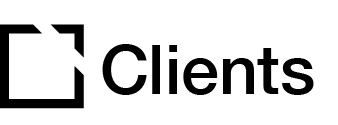Outline
The Google Analytics extension lets you track course page views to Google Analytics.
This article provides an overview of the Google Analytics extension and extension setup.
Extension overview
The Google Analytics extension tracks course page views to Google Analytics. Please note that the Google Analytics extension requires that you have set up a Google Analytics account.
You enable the Google Analytics extension in the Extensions section in your Evolve course.
Extension set up
To enable the Google Analytics extension in your Evolve course, press the Extensions button in the top left and select Google Analytics.

General section
In the General section:

Add Google Analytics 4 Measurement ID. This is your Google analytics tracking ID, and this ID will be provided by the Google Analytics website once you have created an account.
Note: The Google Analytics extension requires that you have set up a Google Analytics account.
Attributes section

In the Attributes section, you Add Attributes to your Google Analytics extension.
For each Attribute:
Add Attribute Text. This will be added after the course title in the tracking data sent to Google Analytics.
Add, duplicate, and delete Attribute Items as needed.

Did this article help?
Let us know by leaving a star rating or review at the top of this article.