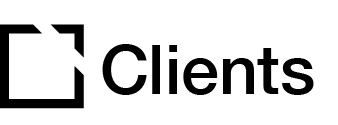Outline
This extension is NOT recommended for use when creating accessible courses.
The Page Indicator extension indicates which page is currently in view on your Evolve course.
This article provides an overview of the Page Indicator extension, extension setup, and provides examples of Page Indicator extension configurations.
Extension overview
The Page Indicator extension indicates which page is currently in view on your Evolve course.
You enable the Page Indicator extension in the Extensions section in your Evolve course.
Extension set up
To enable the Page Indicator extension in your Evolve course, press the Extensions button in the top left and select Page Indicator.

Behavior section
In the Behavior section:

- In the Behavior section, you toggle to Disable Interaction. Enable this to make the page indicator circles non-clickable and to not show the page title when hovering on a circle.
- Add a Page Indicator ARIA Label as needed.
Extension Examples
Below are examples that illustrate the Page Indicator extension setup:

Example 1 – displays the Page Indicator extension with the setting Disable Interaction disabled. When hovering, the learner can click on the circle in the middle to go to Page 2 in this example.

Example 2 – displays the Page Indicator extension with the setting Disable Interaction enabled. When hovering over the circles that indicate the different pages in the Evolve course, the circles are non-clickable, and no information about the different pages is given.

Did this article help?
Let us know by leaving a star rating or review at the top of this article.