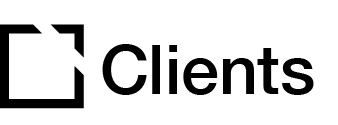Outline
This extension is suitable for use when creating accessible courses.
The Bookmarking extension keeps track of a learner’s progress. On returning to the course, the learner can choose to carry on from where they last were or start from the beginning.
This article provides an overview of the Bookmarking extension, extension setup, and provides examples of Bookmarking extension configurations.
Extension overview
The Bookmarking extension keeps track of a learner’s progress. On returning to the course, the learner can choose to carry on from where they last were or start from the beginning.
You enable the Bookmarking extension in the Extensions section in your Evolve course.
Extension set up
To enable the Bookmarking extension in your Evolve course, press the Extensions button in the top left and select Bookmarking.

General section

- In the General section, add Notification Title. This is the title displayed on the bookmarking notification if the learner has already completed a component.
- Add Notification Body. This is displayed on the bookmarking notification if the learner has already completed a component.
- Add Notification confirm button text. This is the text displayed on the button that takes the learner to the last completed component.
- Add Notification cancel button text. This is the text displayed on the button that cancels the notification.
Assessment section

- In the Assessment section, toggle to Enable Retake Assessment Notification. When enabled, if a learner revisits a course where the assessment is completed and failed a notification will be shown which asks the learner if they wish to retake the assessment. This will be shown instead of the regular bookmarking notification.
- Add Retake Assessment Notification Title. This is the title displayed on the retake assessment notification if the learner has completed and failed the assessment.
- Add Retake Assessment Notification Body. This is the text displayed on the retake assessment notification if the learner has completed and failed the assessment.
Extension Examples
Below is an example that illustrates the Bookmarking extension setup:

Example 1 – displays the Bookmarking extension pop-up when a learner returns to a partly completed course.

Did this article help?
Let us know by leaving a star rating or review at the top of this article.