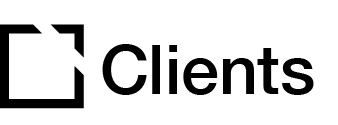Outline
This extension is suitable for use when creating accessible courses.
The Course Attainment extension lets the learner not need to complete all the components in an Evolve course. Instead, the learner needs to complete specific components set up in the Course Attainment extension.
This article provides an overview of Course Attainment extension and extension setup.
Extension overview
The Course Attainment extension lets the learner not need to complete all the components in an Evolve course. Instead, the learner needs to complete specific components set up in the Course Attainment extension. The Course Attainment extension can be configured with the attainment method set to Points gained, Stars collected, selected blocks or selected components.
You enable the Course Attainment extension in the Extensions section in your Evolve course.
Extension set up
To enable the Course Attainment extension in your Evolve course, press the Extensions button in the top left and select Course Attainment.

General section
In the General section:

- Add a Course Attainment Title. This is the title text for the sidebar icon.
- Add a Completion Title. This is the title text for the completion page.
- Add Completion Body. This is the body text for the completion page. Use the text editor to style and format your text, as needed.

- Add a Completion Notification Title. This is the title text for the completion notify.
- Add a Completion Notification* Body*. This is the body text for the completion notify. Use the text editor to style and format your text, as needed.
- Add a Course Attainment Page ARIA Label as needed.
Hero Image Section
In the Hero Image section:

- In the Hero Image section, toggle to Add Hero Image.
- Add a Hero Image Title.
- Add a Hero Image Body. Use the text editor to style and format your text, as needed.

- Select a Hero Image to display.
- Set Image Per Device Size, as needed.
- Add Hero Image Alt Text as needed.

- In the Hero Image Content Layout section, set Hero image title and body container layout. By default, this is set to Center.
- Set Hero image title and body container width. By default, this is set to 70.

- In the Hero Image Floating Graphic section, select a Floating Graphic.
- Add Floating Graphic Alt Text, as needed.
- Scroll down the page and set Floating Graphic Position. By default, this is set to Bottom right.
- Set Floating Graphic Offset Position.
- Toggle to Show on Large Screen Size Only.
Behavior Section

In the Behavior section, select the Course Attainment Method for your Course Attainment extension. This is the method you would like to complete the course by. Select by choosing Blocks, Components, Points or Stars.

Selecting Blocks or Components lets you choose the blocks/components that need to be completed by clicking the Select blocks for attainment/Select components dropdown.

When selecting Points or Stars as the Course Attainment Method you can add Attainment Attributes as needed.

- Toggle to enable Only Use Correct Questions.
- Toggle to enable Should Hide Summary.
- Toggle to Enable Close Course Button. When enabling this setting, a close course button is displayed in the attainment popup when the course has been completed.
- Toggle to Hide Notification Popup Dismiss Button. This will hide the prompt dismiss button, forcing the learner to close the course.
- Toggle to Disable Notification Popup. With this setting enabled, the Course Attainment notification will not display.
- Toggle to enable and Save Progress to Variable.
Note: The Hide Notification Popup Dismiss Button is only available when the Enable Close Course Button setting is enabled.
Appearance Section

- In the Appearance section, set Course Attainment Navigation Button Icon. This icon will be displayed in the navigation.
- Set Course Attainment Header Icon. This icon will be displayed in the course attainment header.
- Set Course Attainment Notify Icon. This icon will be displayed in course attainment notification dialog.
Note: The icons set in the Appearance section will override the icons set in the theme for the Evolve course.

Did this article help?
Let us know by leaving a star rating or review at the top of this article.