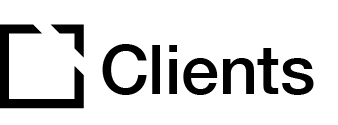Outline
Using variables, it is possible to pull a learner's name from the Intellum platform, Bloom, or SCORM LMS (learning management system) display in your course.
This article outlines how you can display a learner's name in your Evolve course.
Things to note
- If a learner's name is not found, the variable's default value will be used.
- You will need to create a variable, turn on "save learner name to variable," and insert the variable in your course.
Create a variable
To create a variable, follow the steps below:
- Click the Logic tab.
- Add a new variable.
- Name your variable and set the variable type to string.
- Add default a value. For example, the learner name. This will appear in your course until the learner's name has been pulled through from your LMS. If no learner name is found this default value will be shown.

Turn on the correct settings
To turn on the correct settings for your variable, follow the steps below:
- Go to the Course Builder and click Course Settings.
- Select the Learner tab.
- Enable Save Learner Name to Variable?.
- Select the Learner Name variable you have created.
- Choose your name format.
- Select Replace.

Insert the variable in your course
You will then be able to insert the variable and display the learner name using the rich text editor in your course. Once the course has been published to your LMS, it will pull the learner's name through and display it in the course.


Did this article help?
Let us know by leaving a star rating or review at the top of this article.