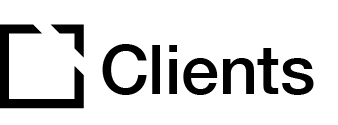Outline
This article provides instructions for the different methods that can be used to reorder the elements within a course.
Outline Drag & Drop
This feature can be used to change the order of course elements or to transfer a child element to a new parent item within the course.
- Click the arrows next to course elements to expand the outline and display attached child elements.

- Right click on an element to drag it up or down and drop it in a new location.
- Any associated child elements will remain within the selected item when it is moved.

Note: While articles and blocks can be moved across different parent elements, components cannot be transferred outside of a block using this method.
Arrows in Editing Panel
This functionality is used to move an element within a single parent item, such as reorder articles on a page or blocks within an article.
- In the course outline, select a page and then click an element in the center editing panel so that it is highlighted.

- Click the up or down arrow to reorder the selected element. Any associated child elements will remain within the selected item when it is moved.

Note: If the selected element can't be moved in a particular direction (ex. the article is already at the top of the page) the corresponding arrow will be grayed out.
Move Function in Editing Panel
This functionality is used to move a selected element to a different parent element, such as transferring a block to a different article or an article to a different page.
- In the course outline, select a page and then click an element in the center editing panel so that it is highlighted.

- Click the Move icon above the center editing panel.

- In the popup modal, select where to move the course element and then click the Move button.


Did this article help?
Let us know by leaving a star rating or review at the top of this article.