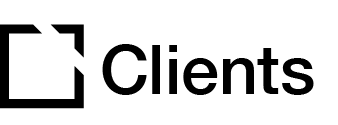Outline
Overview
Cloud Sync is a standard feature for all customers that have an active Evolve Authoring Tool account integrated with at least one instance of the Intellum Platform.
Content Creators in Evolve can pause the sync feature, but by default any new courses or updates will be auto-synced in real time to a cloud environment.
Platform Administrators have the ability to add content from the cloud to one or more activities in Intellum and control the exposure of the updates to learners.
Enabling Cloud Sync
For Evolve Authoring Tool accounts that are linked to an Intellum Platform, Cloud Sync is automatically enabled within the courses.
Note: Cloud Sync does not auto-publish new or updated content on the Intellum platform.
Evolve Cloud Sync Status Icon
Within Evolve, the icon displaying the sync status of a course is located in the upper right corner of the course editor page, directly to the left of the Publish button.
The three Cloud Sync Status Icons are:
Cloud with green check mark = Synced
Cloud without indicator = Syncing In Progress
Cloud with pause symbol = Syncing Is Disabled
Clicking on the status icon will open a popup modal that shows a description of the status when the course was last synced.
Pausing/Resuming Sync in Evolve Courses
Evolve users with editing access can pause or resume Cloud Sync for a single course without impacting the sync functionality for other content.
Click the Cloud Sync Status Icon in the upper right corner.
In the popup modal, toggle syncing off to pause syncing or on to resume the functionality.
Note: Turning this toggle on will automatically trigger the course to sync.
Creating Platform Content from Synced Courses
Intellum Platform Administrators can create one or more activities for courses that have been synced from a linked Evolve account.
Navigate to the Intellum Admin Menu.
Select Content from the left side panel.
Click the New button and choose Evolve Course from the options dropdown.
Enter a Course Title for this new platform activity. This will be visible to learners.
Click in the Linked Evolve Course search bar to open a list of synced content and begin typing to filter results.
Select an Evolve course and click the Create button.
Refresh the Intellum Platform page to verify the activity has been created successfully.
Update the Properties tab to adjust activity settings.
Updating Content (Non-Versioned Platforms)
For customers that use a non-versioned Intellum Platform, it is not necessary to disable cloud sync prior to making edits to course content.
Locate the course to be updated in the Evolve platform.
Edit content as desired.
Verify that changes are synced by the green check mark that appears on the cloud status icon.
In the Intellum platform, locate the activity that contains the Evolve course.
- Admin > Content > Activity
Click the Sync Changes button that appears underneath the title on the Compose tab.
The updated activity will now be visible to learners.
Updating Content (Versioned Platforms)
In Intellum Platforms with Versioning enabled, all updates from Evolve will be synced to a draft of the published activity.
Locate the course to be updated in the Evolve platform.
Edit content as desired.
Verify that changes are synced by the green check mark that appears on the cloud status icon.
In the Intellum platform, locate the activity that contains the Evolve course.
- Admin > Content > Activity
Click the Edit button to open the draft.
Publish the new version of the activity to make the updated content visible to learners.
Removing Content - Intellum Platform
Content that was created from a synced Evolve course can be removed by archiving (versioned platforms) or deleting (non-versioned platforms) the activity within the Intellum Platform.
This does NOT remove it from the Evolve Authoring Tool and will not impact any other activities that may be linked to the same course.
Removing Content - Evolve Authoring Tool
If a course is deleted within the Evolve Authoring Tool, it will remain visible to platform learners unless an administrator also removes any associated activities from the Intellum Platform.
Intellum Platform activities that are linked to Evolve courses can remain active indefinitely. Any open drafts will display a notification for administrators to avoid publishing a new version as the Evolve course no longer exists.
Intellum Platform Reporting
Within the Platform Reporting Module, the Activities report type has two optional columns to specifically assist with locating and managing content from synced courses.
Note: Running this report without setting filters will return a variety of records. The Evolve ID and Evolve URL columns will be blank (null) for any activities that are not linked to Evolve courses.
Query filters can be set in the Intellum Platform based on one of both of these columns to limit the results returned in the report.
Evolve ID = Displays the unique identifier auto-generated by Evolve at the time of course creation.
Evolve URL = Contains a direct link for the course within the Evolve Authoring Tool.