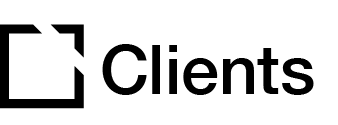Outline
This article provides an overview of the features offered by connecting Evolve to an Intellum Platform instance and walks you through the requirements and addition of an Evolve instance for quick course creation and easy course management in the Intellum Platform.

Features overview
Once Evolve and the Intellum Platform are connected, Cloud Sync begins syncing updates, and content is ready to be linked to Intellum activities from the Evolve Cloud.
Connecting Evolve to an Intellum Platform instance allows Platform admins to:
- create new Intellum Platform activities linked to courses in Evolve
easily manage and publish real-time content updates from Evolve to the Intellum Platform
see status updates for visibility into when content was last synced from the Evolve Cloud
use an Activities report to review and prioritize Evolve Course updates and publish
Connect to an Evolve instance
Reach out to an Intellum representative when you are ready to connect Evolve to your Intellum Platform instance.
Our team will need information gathered from your Evolve account to connect Evolve to your Intellum Platform instance.
Requirements from Evolve
Connecting Evolve to your Intellum Platform instance requires:
- An existing Evolve account
- The Evolve instance URL
- The Evolve instance API Key
Your Evolve instance URL should be submitted in this format: https://example.evolveauthoring.com/
Your Evolve instance API keys can be found in Evolve Instance Settings.
Evolve Instance Settings > API Keys
Note: You can connect multiple Evolve instances to an Intellum platform instance. If you are adding more than one, please provide a distinct name for each to easily differentiate between each Evolve instance added.
Requirements in the Intellum Platform
Before a Platform admin can create Evolve Course activities in Intellum, they must be granted access to an Evolve instance connected to the Intellum Platform.
Granting access to an Evolve instance is accomplished using Groups in the Intellum Platform.
Once an Evolve instance is connected to Intellum, you can enable access for any existing group or create a new group to manage Evolve Course creation.

To enable access to an Evolve instance for your team in the Intellum Platform:
- Create a new Auto or Manual Group in the Intellum Platform.
- Add Platform admin to the group.
- Select the appropriate Evolve instance(s) for the group in the Available Applications section of Group Properties.
- Click Save Changes.
Cloud Sync in the Intellum Platform
With your Evolve instance connected and accessible, Intellum Platform admins create Evolve Course activities in the platform by selecting the Evolve Course option from the +New button on the Content page.

To add a new Evolve Course activity, you are required to:
- Provide an activity a Title
- Identify the Evolve Instance from which the course should be pulled
- Search for, and select, the appropriate Linked Evolve Course to be represented by the activity in the Platform
Repeat this process to connect the same or other Evolve courses to other activities in the platform.
Review the sync status of Evolve Cloud-linked activities
Changes made to Evolve content sync to your Intellum Platform activities within seconds. You'll find this information in the Compose tab of your Evolve Cloud-linked activities.

Activity status indicators show that you have updates ready to review and publish.
With Versioning enabled in the Intellum Platform, changes from synced Evolve Courses will display the date last synced. To push the updates to your audience, Publish the synced Draft activity.
If you don't utilize Versioning in the Intellum Platform, simply click the Sync Changes button to make the updates live for learners.
Report on Evolve Cloud-linked activities
Intellum Platform reporting can surface information on Evolve Cloud courses linked to a Platform activity. By pulling the Evolve course ID and URL into an Activities report, you’ll know which activities to prioritize for publishing.

To create a report that includes Evolve course information, an Intellum Platform admin can use the following reporting columns available in an Activities report:
- Evolve ID (the alphanumeric code used on the Evolve platform used to identify a course)
- Evolve URL (the link to the Evolve course)
- Set up a new Activities report.
- Add the Evolve ID and Evolve URL columns.
- Create a query that will pull information for those columns; for example, a query based on the Evolve Course ID field. You can then use the Activity Names shown to review and target activities to be published.
Deleting Evolve Cloud-linked courses & activities
Deleting an Intellum Platform activity linked to a Cloud Sync course will not remove that course from Evolve or any other Intellum Platform instance.
If a Cloud Sync course is deleted from Evolve, you will need to follow up to remove linked activities in the Intellum Platform.