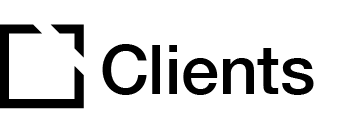Outline
In this article, we dive into the process of adding users into Evolve. Only an Admin-level account or an Account Owner can manage users.
Add a user
Once you are logged into your account as an admin or an Account Owner, select Users from the left-hand menu. From the top of the Users screen, select Add User.

Enter the user's full name, email address, and select their role (see below). Then, click Add User.

Account Types
There are four user account types available when adding a new user. The first two count towards the number of licenses in your instance:
Admin
- No restrictions
- Access to user management (adding/deleting/editing users - including editing roles)
- Override locking of courses and themes
- Duplicate locked courses
Editor
- No access to user management
- Lock themes/courses
- Theme editing
- Put courses up for review and add reviewers
- Cannot duplicate locked courses
Note: Editors and Admins can only be added when there are sufficient licenses available. To add more licenses, visit My Account under your menu. Enterprise customers must submit a request to Customer Care to add licenses.
The following two account types can be added without counting towards your license quota:
Graphic Designer
- Can only view, add, edit and delete assets
- Cannot view any courses
Reviewer
- Can only view courses that are up for review and that they have been added to
- Can leave comments in courses they are reviewing
Once a user has been added, they will receive an email with a link asking them to complete registration and set a password to finalize the account creation process:

Please note that the link sent is set to expire 72 hours after it is received. If the emailed registration link isn't clicked within that timeframe, the user will show as "Not Registered" in the User list.

In this case, their account will need to be deleted and re-added in order to receive a new link by email.
Account Owner
Each Evolve instance will always have an Account Owner. This account type is automatically assigned to the first Admin user who signed up for the Evolve instance. There is only one Account Owner per Evolve instance, but a user can be Account Owner for multiple Evolve instances within an organization.
Non-Enterprise Account Owner
The Account Owner for a non-Enterprise account has all Admin permissions as well as access to the instance's billing and subscription info. To access this info, the Account Owner clicks the Account dropdown menu in the upper right corner in their Evolve instance and selects the My Account option. The Account Owner will then be directed to the Stripe customer portal.
Enterprise Account Owner
For Enterprise accounts, the Account Owner does not have access to the Stripe customer portal. They must instead contact Customer Care to make changes to the billing and subscription info.
Changing the Account Owner
If the Account Owner wants to transfer their role to a different user, they will need to go to the Users screen and click the three dots icon in the desired user's box before selecting Transfer Ownership. Only Admins and Editors can become the Account Owner. If there are issues transferring ownership, please contact Customer Care.


Did this article help?
Let us know by leaving a star rating or review at the top of this article.