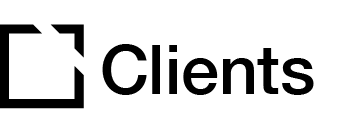Outline
Course templates provide users with the ability to create, edit, and manage their own course templates that can also be used when creating Evolve courses, optimizing your course creation workflow.
With course templates, you can either create a course template from scratch using those provided with Evolve or turn an existing or newly created course into a course template.
In this article, we’ll walk you through creating, editing, and managing course templates within Evolve.
Create a course from a template
Within the Evolve dashboard, click the dropdown arrow attached to Create Course.
Select Create from Template.
Enter a course title.
Select a template type.
Click Create Course.

Set an existing course as a template
Creating a template from a course that has already been created can be accomplished in a few clicks. Follow the steps below to get started:
Click the More Actions icon in the Editor Toolbar within the course you’d like to create a template from.
Click Create Template.

Set a template title and template description to easily identify the template for future use. Press Submit.

Manage course templates
Access templates by navigating to the Templates menu from the Dashboard. This menu provides you with the ability to do the following:
Create a course from a template
Preview a template
View the settings of a template
Pin a template
Note: When a course is created from a template, it will include all of the settings (i.e. extensions, theme, and logic triggers) of the original course the template was created from. Additionally, pinning a template will make it accessible in the Create Course > Course Template menu. Pinned templates are user specific and does not apply across accounts.
Template settings
Access template details by clicking Details in the View Actions menu of the template after it has been created. The details menu allows you to:
Edit the template title
Edit the template description
Apply tags
Note: To edit a template, create a course from the template you’d like to change. Once the new course has been created, create a new template from the updated course and delete the old template.

Did this article help?
Let us know by leaving a star rating or review at the top of this article.